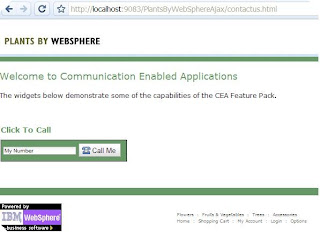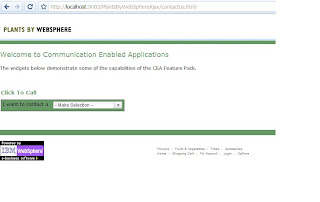In my
previous post I mentioned that the
WAS V7 Feature Pack for CEA Beta can help you create some pretty awesome user experiences for multi-modal online interactions. Well, what does that really mean? Let's start with a common scenario.
While searching for a life insurance policy online a user might want to call a customer service representative (CSR) about discounts since her mortgage is held by the bank. More often than naught, the CSR wants to point the user to more information on the bank's website. But here's the dilemma. The user and CSR are involved in a multi-modal interaction, but there's no synchronization between the two modes of communication. If the CSR wants to direct the user to a specific page on the site, he must tell the user
"okay, go to the homepage, on the left navigation bar, click Other Offers and then scroll half way down the page, look for a link that says...." Agreed, that's an ugly interaction.
When the user decides to purchase life insurance, the interaction is no prettier. While the user and CSR are speaking on the phone and both have browser windows open, there is no linkage between the two modes of communication. The user still has to speak certain information which the CSR must transcribe into the application form. There's no visual way for the user to verify that the CSR has transcribed the spoken information properly. Try saying
"Savio Rodrigues" and the person on the other end of the phone not transcribe
"Fabio Rodriguez" or "Flavio Rodriguez" or "Sabio Rodriguez". Not cool.
We designed the WAS V7 Feature Pack for CEA Beta to address a scenario in which a user and CSR are involved in a multi-modal interaction prior to the user making a decision.
Click to CallLet's consider the same scenario with a Click to Call Web Widget that you can embed in existing and new web applications.
Unlike third party hosted Click to Call offerings, the Click to Call feature in the WAS V7 Feature Pack for CEA Beta can be completely integrated into your application. No need to spawn another browser window or advertise your hosted provider's service. Integrated and consistent user experience? Check.
Next, our Web Widget is integrated with your telephony infrastructure (so far, Cisco & Nortel). Why pay a third party Click to Call hosted provider per minute fees for calls when you can leverage your existing telephony infrastructure? Lower costs and driving higher utilization of existing resources? Check.
Finally, any information that you want to share between the user and the CSR through the Click to Call session, such as login information or account numbers, does not have to go through a third party. Increased privacy & security? Check.
Contact Center CobrowsingOkay, you added a Click to Call widget to your application, now what? Well, your customer enters her phone number and clicks on "Connect". The result is a shared session between the user and the CSR (through WebSphere Application Server). Oh, and there is no software for the user or CSR to install. Security and ease of use? Check.
With this shared session both the CSR and the user can take control and direct what is shown on the other person's browser window. Both can highlight elements on the page for the other person to see. No more having to say
"scroll half way down the page and look for the link to the right of the picture of a monkey". Improved user experience? Check.
Two Way FormsNext up, the dreaded filling out of forms over the phone. But have no fear. Since you have a shared session between the user and CSR, there's no reason that the form can't be displayed to both parties. But why stop there? The Two Way Forms feature of the WAS V7 Feature Pack for CEA Beta lets both parties enter data into various elements of the form. You can even restrict the data shown in a form field between the CSR and user. For example, the user could type in and see their full credit card or social security number, while the CSR would only see the last 3 digits. The user can even click to confirm that individual form field data was transcribed correctly by the CSR. Fewer frustrated users? Check.
Want to learn more?Get the WAS V7 Feature Pack for CEA Beta
here and the Getting Started guide, part of the Library materials,
here. Also, here's a
good description of the widgets from Erik. Finally, if you need a copy of WAS V7, you can get a trial
here.
Let us know what you think!