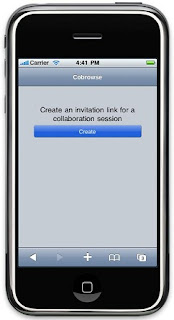In my previous
post I mentioned that the
WAS V7 Feature Pack for CEA Beta can help you create some pretty awesome user experiences for multi-modal online interactions. Well, what does that really mean? I've already covered the
Contact Center scenario. Now, let's discuss a Peer to Peer scenario.
Your loyal customers, Savio and Hilary, always use your travel planning website to decide on itineraries and book travel.
Savio is away at
IMPACT for a week. This leaves Hilary alone with their two month old. Erik, Savio's wise friend suggests Savio take Hilary on a vacation as a
"thanks for putting up with me and rearing our child while I travel". Hilary loves to be involved in vacation planning. But Savio's in Vegas and Hilary's in Toronto (See P.S. below). Savio IM's Hilary and proposes the vacation idea. She's in. Now the tough part. Deciding where, which flight, hotel and car. It's made tougher by the fact that their multi-modal interaction is not linked in any way.
If Savio and Hilary continue the interaction over IM, they're forced to send URLs back and forth to keep track of the itinerary item that the other person is looking at. But then, they'd also have to type
"flight #348 will get us in on time" and similar information into the IM application. But switching over from IM to the phone is no better because they still have to describe which page each person is on, (spelling out a URL over the phone...FUN!?!?), and which flight they are looking at etc. Savio and Hilary are in for a poor user interaction no matter how you slice it.
We designed the WAS V7 Feature Pack for CEA Beta to address a scenario of two users trying to jointly make a decision through a multi-modal interaction.
Peer to Peer CobrowsingLet's start the same scenario off with a Peer to Peer Cobrowsing Web Widget that is delivered in the WAS V7 Feature Pack for CEA Beta. Savio would click on the "Invitation Link" button on your website and IM it to Hilary. Once Hilary clicks the link, Savio and Hilary would be in a shared session together. There's not software for Savio or Hilary to install to enable this shared session. In fact, Savio and Hilary have individual sessions with WebSphere Application Server, so there's an added layer of security. Calling this feature Peer to WebSphere Application Server to Peer, while perfectly okay with the IBM Naming Police, seemed cumbersome. Ease of use and security? Check.
With this shared session both Savio & Hilary can take control and direct what is shown on the other person's browser window. Both can highlight elements on the page for the other person to see. Vastly improved user experience? Check.
And of course, if either needs more information before deciding, they could use the Click to Call feature enabled by the WAS V7 Feature Pack for CEA and enter into a joint session with one of your customer service representatives. I described this
scenario before.
Want to learn more?Get the WAS V7 Feature Pack for CEA Beta
here and the Getting Started guide, part of the Library materials,
here. Also, here's a
good description of the widgets from Erik. Finally, if you need a copy of WAS V7, you can get a trial
here.
Let us know what you think!
P.S.: Hilary and I planned our last trip sitting beside each other, with our individual laptops scouring Expedia for info. It was painful to keep track of the itinerary item that the other person was suggesting. So, while the scenario above describes two geographically separated users, I'm certain it'll apply to two users sitting beside each other on a couch! What that says for our society is a different story ;-)